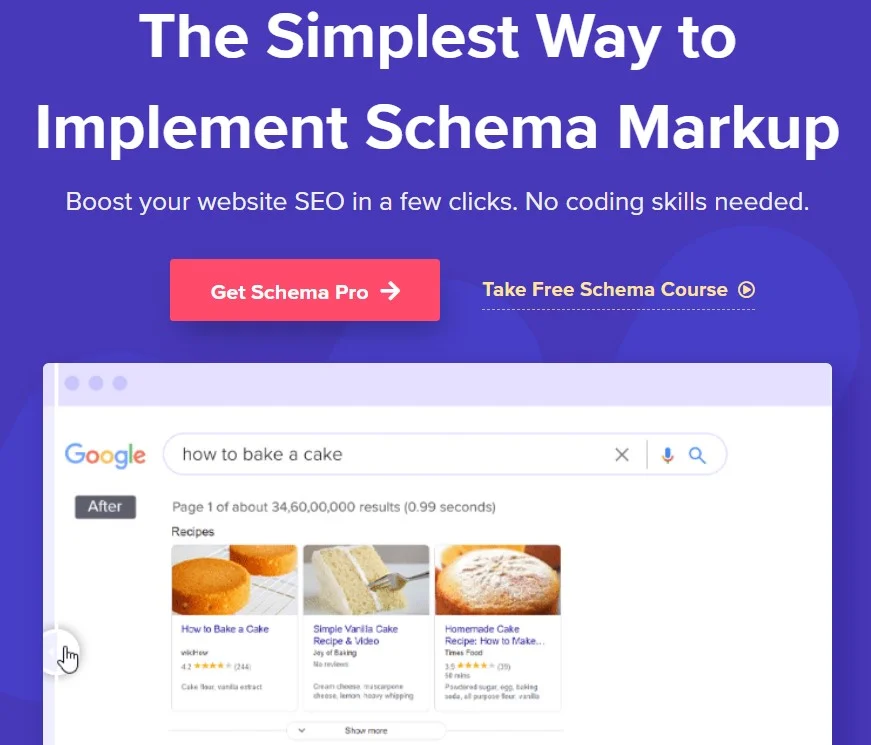
Rich Snippets, “Rich Results,” are standard google search results that include extra information presented. Usually, the extra information is taken from the structured data or schema markup that can be found in the HTML of a page.
Schema markup refers to a code that you add to your website to help search engines provide consumers with more detailed results. It thereby serves the searcher’s interest in addition to SEO objectives.
In this article, we’ll talk about Schema Pro and whether it is the best Plugin for WordPress. Let’s get started.
Table of Contents
What is Schema Pro?
Schema Pro is a WordPress plugin that simplifies the procedure of executing schema markup on WordPress websites. Schema markup, also called structured data, is a standardized format for providing information to search engines about the content on web pages.
Website owners and marketers can generate schema markup without writing a single line of code by using the Schema Pro WordPress plugin.
It facilitates the process for people who are unfamiliar with coding or the Schema.org language.
Are you ready to harness the full power of your WordPress website and unlock its revenue-generating potential? Look no further than Schema Pro. In today’s digital landscape, having a WordPress website isn’t just about establishing an online presence; it’s about opening a portal to generate plenty of income.
Different types of schemas that Schema Pro offers
Some of the types of schema that Schema pro offers include:
Review Schema
Schema Pro makes it easier to add review schema markup, so websites may display in-depth information about reviews of goods, services, or other items. Name, reviewed item, review content, and rating are all included in this. By making reviews more noticeable in search results, using review schema with Schema Pro may increase click-through rates.
Product Schema
Schema Pro makes it possible to integrate comprehensive product schema markup, displaying a wealth of information about individual products. Name, description, image, brand, price, availability, and other details are all included here.
Websites can provide rich product snippets in search results and increase visibility and attract potential consumers by using product schema through Schema Pro.
Business Schema
Companies that have physical locations can use Schema Pro to give local business schema markup that includes important information like address, phone number, business hours, and other facts.
This helps search engines determine the location of a company and how relevant it is to local search requests. Using Schema Pro to implement local business schema improves exposure in local searches and can drive more people into physical locations.
Article Schema
Using article schema markup, Schema Pro makes it easier to integrate structured data for blog entries, news articles, and other written content. This comprises elements like the author, publishing date, body, and title of the article. Websites can potentially boost search engine optimization by using Schema Pro’s article schema to help search engines understand the context and importance of their content.
Service Schema
Service schema markup is used to convey details about a specific service that a business or organization provides. Its constituent parts are the service’s name, description, price range, and service area. By using service schema, businesses may more effectively showcase their offers in search results and draw in customers who are specifically looking for such services.
Course Schema
Course schema markup is used to offer structured information about online courses, classes, or educational programmes. It includes details on the course’s duration, requirements, provider, title, and description, among other things. By using course schema, educational institutions and online learning platforms can increase the number of students enrolled in their courses by increasing their visibility in search results.
Recipe Schema Markup
Recipe schema markup is a specific type of structured data that provides search engines with extensive information about the recipes on your website. A recipe plugin creates the necessary schema markup automatically in the background when you use it to create a recipe on your WordPress website. WP Recipe Maker, EasyRecipe, and WP Ultimate Recipe are some of the best WordPress recipe plugins.
Why choose Schema Pro over other Schema Plugins?
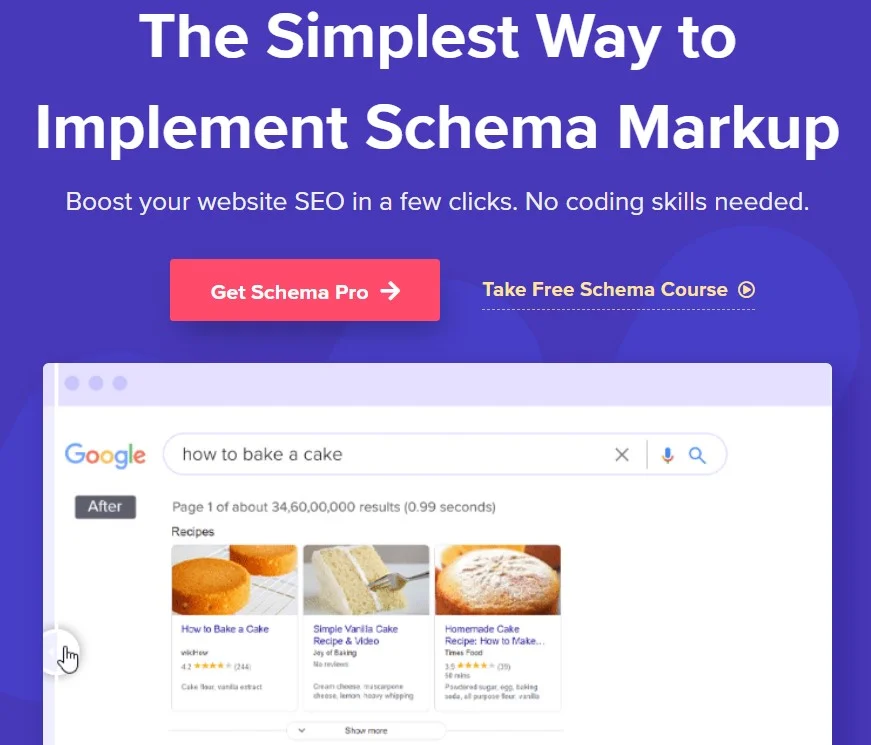
Schema Pro differs from other schema plugins in a few significant ways. First of all, Schema Pro is unique in that it has an intuitive user interface that is suitable for users of all skill levels. Although other plugins might provide comparable features, Schema Pro may be more user-friendly and straightforward than others.
Schema Pro also offers a wide variety of schema types that are suitable for a wide range of sectors and content kinds, including events, products, articles, and recipes. On the other hand, the number of schema types that other plugins support may be limited.
Additionally, Schema Pro gives users numerous customisation options so they may modify the schema markup to suit their needs without having to know how to write a lot of code. Conversely, some plugins might need more technical knowledge or provide less customisation freedom.
The only one effective tool for adding structured data markup to web pages is Schema Pro. The following are a few specific benefits of utilizing Schema Pro:
- Enhanced Search Engine Visibility: By using schema markup, your website’s information is more easily understood by search engines. Increased visibility in search engine results pages (SERPs) and possibly higher ranks can result from this.
- Rich Snippets: Rich snippets are the enhanced search results that search engines display, and Schema Pro makes this possible. Rich snippets enhance the look and usefulness of your search results by providing consumers with access to more data like prices, ratings, reviews, and more.
- Enhanced Click-Through Rates (CTR): When compared to ordinary listings, rich snippets in search results typically garner greater attention. More click-through rates from this enhanced visibility may result in more natural traffic coming to your website.
- Better User Experience: Schema Pro enhances the user experience by giving search engines structured data about your content. Based on the extra information shown in search results, users can determine the relevance of your material with ease.
- Increased confidence and Authority: Rich snippets with reviews, ratings, and other pertinent data can aid in gaining users’ confidence and authority. Search results with positive ratings and reviews prominently displayed can entice users to visit your website.
- Regular Updates and Support: The Schema Pro team makes sure the plugin is compatible with the most recent schema.org standards and SEO best practices by updating it on a regular basis. They also offer top-notch customer service to help consumers with any queries or problems they could run across.
- Increases CTR: Schema Pro can significantly boost click-through rates (CTRs) by enhancing the visibility and relevance of your content in search engine results pages (SERPs). It enables search engines to understand the content of your webpage better. This can result in rich snippets being displayed in SERPs, showcasing additional information like star ratings, reviews, prices, etc. These eye-catching snippets can attract users’ attention and increase the likelihood of them clicking through to your website.
By understanding what is required to start a website, you recognize the indispensable role of Schema Pro in optimizing your online presence for success.
How Can I Use Schema Pro to Add Schemas?
As was previously said, Google suggests using JSON-LD to add schema markup. There is no need to add any additional content to the front end of your website when using JSON-LD compared to the approaches used by the majority of other WordPress rich snippets plugins.
However, if you want to utilize the other techniques, you will have to add a new content box that is visible to humans in order to obtain rich snippets using plugins that do not support JSON-LD.
This is the complete procedure, step by step.
Step 1: Launch the Setup Wizard and Install Schema Pro
Install and activate the Schema Pro plugin to begin. After enabling the plugin, select Schema Pro under Settings. After that, select the Configuration tab.
The data here won’t help you directly add rich snippets to WordPress blog posts, but it’s helpful for other types of rich results – like breadcrumbs and site links.
The setup options are pretty simple. But if you hit any snags, just click on the question mark icon and Schema Pro will let you know what the setting does.
Step 2: Make a New Schema
When the setup wizard is complete, you can add your first schema. You can use this information to create rich snippets to WordPress.
Click Add New under the Schemas tab to get started.
Step 3: Select the Type of Schema
You will be prompted to select the schema type you wish to add on the next screen. You can select what schema markup information to include here. In essence, simply select the kind of information that most closely resembles the kind of content you wish to have rich snippets for.
For instance, you would select the Review option if you wanted to receive such review rich snippets. Or you would select the Recipe type if you were a recipe writer. You can develop several distinct schemas using Schema Pro and apply them to various kinds of content. Therefore, choose one type of content to post at this time if you publish multiple types.
Step 4: Select Which Pages to Aim for
It is now up to you to choose which content to mark up with schema. This gives you a great deal of versatility.
Schema markup is applicable to all of your content. Or, it is limited to use with:
Post types:
Individual Posts, Categories, Tags
Additionally, you can mix and match:
Enable Rules: Content that complies with this rule will have the schema applied to it.
Exclusion Rules: Content that complies with these rules won’t have the schema added to it.
Since we are using an example of a Review type, let’s pretend that we only want to apply the review schema to blog articles that fall under the “Review” category.
That is what you would do:
Choose Particular Pages. Use the drop-down menu to look up the review.
Step 5: Align Your Content with the Schema
The wizard is now complete! To complete the setup, select Complete Setup. A list of all the details related to that particular content type will appear on the next screen (keep in mind that different information is required for different content types, such as reviews and recipes).
Whenever possible, Schema Pro will attempt to automatically link this data to your current content. As an illustration, Schema Pro will match the Author name from WordPress with the Reviewer name. Thus, while publishing your review, you won’t have to manually enter the reviewer’s name.
You have an option regarding the other details. You have two options:
Request that Schema Pro add a new custom field to the WordPress editor. For most users, this is the easiest way to implement.
Map that information to an existing custom field, including those you’ve added with Advanced Custom Fields or Pods (this is a great option for developers)
You can safely leave them as the defaults, which will add a new custom field to the WordPress Editor, if you’re not a tech person.
Step 6: Use the WordPress Editor to Add More Information If Necessary
You will now see a few more custom fields where you may add new data when you try to create a new piece of content that complies with the guidelines you set.
This refers to the review rich snippet as the:
Name of item, image of item, review score
You don’t need to do anything; Schema Pro will automatically get the data from your WordPress site for all additional information (such as the reviewer’s name and the publish date).
With this you complete the process of adding schemas using Schema Pro.
Comprehensive Guide to Schema Markup Testing
Following the installation of your Schema Pro plugin and the addition of the necessary markups and tags! The next important stage is validation. But worry not—Google has made the process of becoming validated quite easy!
Use Google’s Structured Data Testing Tool or any other trustworthy structured data testing tool to ensure a smooth process conclusion. With the help of this useful resource, you can quickly determine whether your schema markup implementation is accurate.
Enter the URL of your content, and Google will reveal all the schema markup elements it finds on the page, just like a sage oracle. With this knowledge, you can make sure that your schema markup is exactly where you want it to be and not simply where it is.
Schema Pro Review: Concluding Remarks
With any luck, this review has helped you comprehend Schema Pro, schema, and its significance.
Schema Pro is, in our opinion, the ideal plugin for anyone wishing to improve website SEO, have a strong online presence, or operate a blog or business. For those without programming experience, it helps deliver relevant results, but keep in mind that excellent content is also required.
We wholeheartedly recommend giving Schema pro a try today. It serves as a powerful tool in the arsenal of any website owner looking to maximize their online impact and drive meaningful results.




Rating: