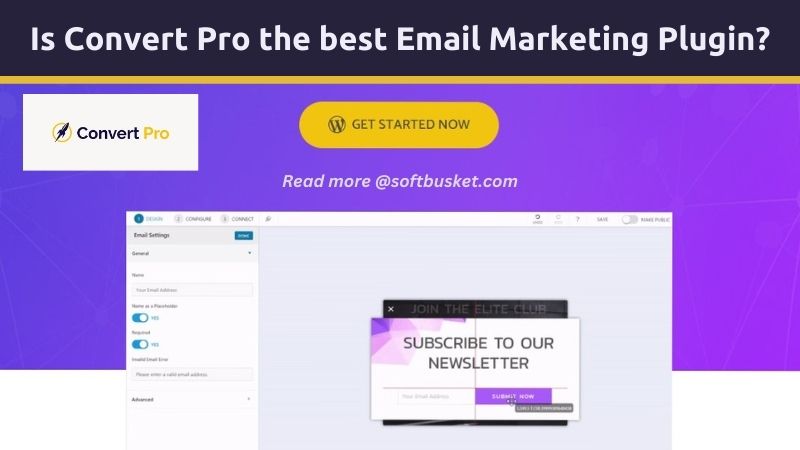
Attracting and retaining new clients is essential to the growth of an internet business. Thankfully, there are many methods available for doing this; nonetheless, email marketing is possibly the most successful.
Once a visitor enters your funnel, you can utilize: Newsletters, Discounts Follow-ups and other strategies to increase interaction and foster patronage.
However, converting visitors into leads is a prerequisite for launching email campaigns with good conversion rates. Put differently, you must gather email addresses!
How do you accomplish that? This is where Convert Pro and other lead generation tools come into place. Convert Pro basically aims to help users improve their subscription rates. Let’s understand this more.
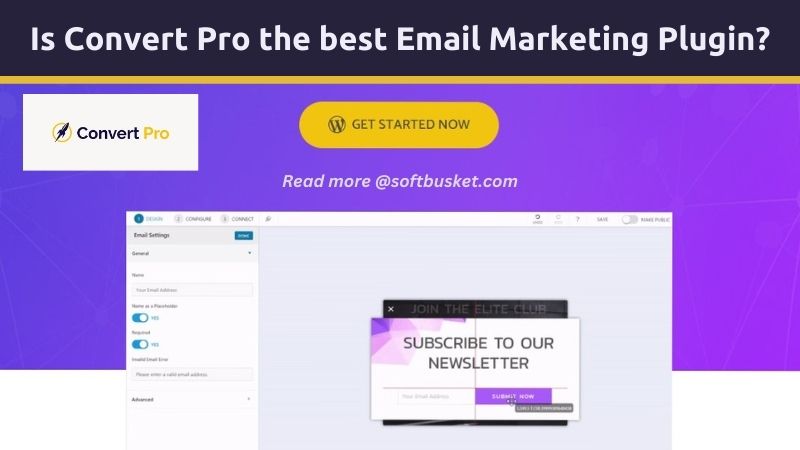
Table of Contents
An Overview
For WordPress users, Convert Pro is a lead-generation tool. You may use it to create opt-in forms and pop-ups that persuade users to enter your sales funnel and subscribe to your mailing list. With its many features, lead generating is made as simple and unobtrusive as possible. Convert Pro, in particular, offers all the tools you need to make sure your pop-ups are well-timed, professional, and pleasant. It is an excellent resource for any company.
The developer of the Convert Pro plugin is Brainstorm Force, reputable for creating premium WordPress themes, plugins, and other online development tools. Convert Pro’s developers have been working with WordPress for more than ten years. In addition, they sell a number of additional well-liked WordPress themes and plugins, such as Astra, Schema Pro, and WP Portfolio.
Convert Pro Features – What does it provide you?
The Editor
Convert Pro’s user-friendly drag-and-drop editor offers a full suite of tools for crafting powerful pop-ups and opt-in forms. Without writing any code, users may easily design modules with this editor.
Numerous call-to-actions are included in these modules, including info bars, modal pop-ups, in-content forms, widget boxes, conversion mats, full-screen pop-ups, before/after blog post embeds, and info bars.
From lightbox overlays and notification bars to full-screen welcome offers and side-slide-ins that reduce interruption to the reading experience, each style has a specific function.
Users can select from 62 expertly created designs after deciding on the sort of pop-up. These templates are ideal for a variety of reasons, including countdown timers, seasonal promotions, and industry-specific uses like PSD mockups or webinars.
Headings, subheadings, paragraphs, HTML snippets, photos, videos, close images, close text, and countdown timers are all covered by the customisation options for opt-in forms. This guarantees that anyone can construct aesthetically pleasing and powerful marketing tools, even without any prior experience with web design.
Mobile Compatibility
Mobile compatibility is Convert Pro’s top priority in order to guarantee a flawless user experience on all devices. To make sure your designs are fully responsive and optimized for mobile viewing, you can work on your pop-ups with an editor on a desktop, tablet, or mobile device.
Once you’ve finished designing your opt-in form, you may alter the response that a visitor receives after submitting the form. For instance, you could offer your audience more value by rerouting them to a different URL, like a lead magnet download page, in place of a straightforward submission.
You also get to decide how and when the pop-up shuts, and you can make multi-step forms to get more data out of your visitors. Multi-step forms work, as seen by the 76% of subscribers who provide more information when asked to complete a second step. When you need to get more information from your audience than just their email address, this function is priceless.
Integrations
Your marketing approach needs to integrate email service providers seamlessly after you’ve persuaded people to join your mailing list. This need is met by Convert Pro, which integrates with 39 of the top email platforms, guaranteeing compatibility with well-liked options including GetResponse, MailerLite, MailChimp, HubSpot, SendinBlue, ConvertKit, ActiveCampaign, AWeber, and more.
Additionally, Convert Pro offers Zapier integration, expanding its reach to more than 2,000 apps and services. Regardless of whether your chosen email marketing solutions are directly supported by Convert Pro, you can coordinate your lead generation efforts and optimize your workflow with this extensive integration capability.
No Complexities in Coding
You don’t need to know how to code to completely create and customize your forms with Convert Pro. Realizing your idea for an opt-in form is simple with Convert Pro’s user-friendly design, regardless of experience level in development.
High-Converting Templates
Convert Pro’s collection of high-converting templates and user-friendly drag-and-drop editor make it easier to create conversion-focused opt-in forms. You can select the ready-made template that best suits your aims and brand from a variety of styles and uses. In just a few minutes, you may alter these templates to meet your unique requirements and tastes thanks to the versatility of the drag-and-drop editor. As a result, you can concentrate more on connecting with your audience and increasing conversions and less on design.
To know more about the best WordPress themes and templates- click here.
Advanced Triggers
By utilizing Convert Pro’s array of intelligent triggers, you can ensure that your audience sees timely and appropriate content without running the risk of offending visitors with invasive pop-ups. Below is a summary of every trigger in the list:
- Exit Intent Trigger: Grab users’ attention as they are about to leave the page, giving you a chance to draw them back in with compelling deals or promotions.
- Well-Timed Trigger: Utilize Convert Pro’s analytics to show messages when they are most effective, boosting website conversions with data that is updated in real time.
- Welcome Trigger: As soon as a visitor lands on your page, instantly welcome them with a pop-up, establishing the foundation for a productive exchange right away.
- User Inactivity Trigger: Encourage visitors who have not visited your website for a predetermined amount of time to take action by showing them a pop-up or opt-in form.
- Page Level Targeting (After Scroll Trigger): This feature enables you to customize pop-up messages to appear in response to a user reaching a particular page level.
- After Content Trigger: When readers finish a post or page, show a pop-up that provides more information or suggestions on how to improve their experience. Besides these triggers, Convert Pro can identify people who are blocking Adblock, so you can make an AdBlock detection pop-up to entice them to turn it off and interact with your content to the fullest.
Mobile Responsive Forms with a Mobile Editor
Make sure your forms work flawlessly on all types of devices and look fantastic. You can design and modify mobile-responsive forms with Convert Pro’s mobile editor, ensuring a consistent user experience on desktop, tablet, and smartphone screens. By making sure that your opt-in forms are responsive across all screen sizes, this feature improves user interaction and increases conversion rates.
Drag and Drop Customization
The simple drag-and-drop customisation in Convert Pro makes it easy to design your opt-in forms. With this code-free method, anyone may develop aesthetically pleasing forms without requiring technical knowledge, enabling everyone to participate in the design process. You have total control over the appearance and feel of your forms thanks to the ease with which you can add and rearrange components like text, graphics, and buttons.
Cloud Technology for High-Quality Templates
Utilize cloud computing to your advantage to access and use premium templates. Your forms will always be current and fresh thanks to Convert Pro’s cloud-based infrastructure, which guarantees that you have access to the newest designs and upgrades. This enables you to swiftly implement forms that appear professional and follow current design trends.
A/B Testing
Use A/B testing to optimize your forms. You can test various iterations of your forms with Convert Pro to see which works best. This data-driven strategy finds the best design and language to help you consistently increase your conversion rates. You can improve your marketing approach and make well-informed decisions by contrasting several iterations.
These are some of the best best extensive features of Convert PRO make it easier to create and manage high-converting opt-in forms, freeing you up to concentrate on expanding your audience and accomplishing your marketing objectives.
It gives you the resources you need to be successful, whether you’re trying to boost email signups, advertise exclusive deals, or get insightful data about your customers.
How to create opt-in forms with Convert Pro? Technical Guide
Let’s walk through the process of building and publishing forms using Convert Pro step-by-step to give you an idea of how easy it is.
Step 1: Select the type of CTA.
Click Create New on the Convert Pro dashboard to begin developing your first form.
Convert Pro has eight different call-to-action kinds that include boxes, forms, and popups.
Among them are:
- Modal Popup – a lightbox for any page with a dedicated call-to-action
- Info Bar – a form or notification bar for the top or bottom of a page
- Slide-In – a form or popup that slides in from the side of the screen
- Before/After – to display a form or banner before or after a blog post
- In Content Form – a form to embed within your content
- Widget Box – a banner or form for your sidebar
- Convert Mat – a welcome gate type overlay that covers the entire screen
- Full-screen Popup – a full-screen lightbox for any page with a dedicated call-to-action
Step 2: Selecting a template and making your CTA unique
As seen above, you will be asked to choose a template after choosing the call-to-action type. Using the drop-down box in the upper right corner to narrow down the selections is a smart idea because there is a lot of variety. Just decide on your objective (I’m going with “Get email subscribers”) and pick a design that most nearly matches your desired outcome.
Choose a CTA now:
A preview of your form will appear on the screen that follows. From here, you may edit components with a drag-and-drop interface to get the exact style that matches your branding.
Here’s an example of how the same form appears with a few different images and colors.
In addition to allowing you to add your own photos and color branding, Convert Pro gives you access to a large library of web fonts, forms, banners, overlays, animations, and form button styles.
The options are unlimited when you add more items to your form, such as HTML and video blocks that you can drag and drop.
Step 3: Setting up your form
Configuring your form is the next step after you have finished designing. This can be done in 3 sections titled:
- Launch
- Target
- Cookies
The launch triggers and rule sets for your form are located in the Launch section. You may control when your call to action (CTA) appears here. Launch triggers are included in this, which you can configure individually or collectively.
Launch: The launch triggers and rule sets for your form are located in the Launch section. You may control when your call to action (CTA) appears here. Launch triggers are included in this, which you can configure individually or collectively.
Similar to this, rule sets are groups of triggers that you may use to display a call to action. Convert Pro makes sure that every trigger in a rule set—whether it has one or more—is activated before the call to action appears. The CTA won’t appear if even one trigger isn’t hit.
Target: You should go to the target section next. You can select numerous display rules (the locations where you want your CTA to appear) under the page heading. By setting an exclusion rule, you may also prevent the CTA from appearing on specific pages.
After this, you can target users further based on their
- Location
- Cookie set
- Behavior
- Device
Cookies: Depending on whether someone has already been added to your list or not, you may use the cookies section to hide or display your call to action. It is not your intention to bother readers with forms they have already consented to.
Step 4: Establishing a connection with third-party services
After developing and configuring your opt-in form, the following step is to link your design to your email marketing provider. You must first activate the “Connects” add-on in order to achieve this.
From Convert Pro, select Settings, then Add-Ons. On the Connects add-on box, click Activate.
Return to your form editor now, and select Connect. The integrations that are accessible for you to connect with should now be visible. We’ll use MailChimp as our integration in this example.
Click the MailChimp icon.
Give your integration a name, then copy and paste the API Key from your MailChimp account. Next, select “Authenticate.” Select your list now, and if you’d like, activate the double opt-in feature. Once you’re satisfied, click “save” and publish your CTA.
Convert Pro Comparison with Similar Alternatives
Convert Pro is a useful plugin for lead generating. However, let’s compare it to Thrive Leads, OptInMonster, and SumoMe, a few of its competitors.
Thrive Leads vs. Convert Pro
Thrive Leads might be a marginally less expensive choice for customers of a single site who are on a tight budget. For a single site, the annual cost is just $67, but if you operate more than 15 sites, the cost approaches that of Convert Pro.
One area in which Thrive Leads fails is the inability to white label the plugin. Additionally, you are unable to create user inactivity triggers or after-reading post triggers, in contrast to Convert Pro. The programme is also unable to identify geolocation or adblocks. On the other hand, Thrive Leads offers over 560 templates, so it may be more enticing to customers who want more design freedom.
FluentCRM vs. Convert Pro
FluentCRM and Convert Pro cater to distinct aspects of digital marketing within the WordPress ecosystem. FluentCRM, with its starting price of $129 per year for a single site license, is a comprehensive CRM plugin embedded within WordPress. It offers functionalities for managing contacts, creating email campaigns, tracking interactions, and automating marketing tasks. While it provides white-labeling options for branding customization, it may lack the extensive trigger and targeting options found in Convert Pro. However, it compensates with its focus on CRM functionalities and potential integration with Convert Pro for a holistic approach to lead generation and management. Convert Pro, starting at $99 per year for a single site license, specializes in lead generation through popups, slide-ins, and opt-in forms. It boasts advanced targeting options, A/B testing, and analytics for conversion optimization. Despite potentially fewer template options compared to Convert Pro, FluentCRM’s emphasis on CRM may attract users seeking a unified platform for customer relationship management and lead generation.
FuseWP vs. Convert Pro
There are different uses for FuseWP and Convert Pro in the WordPress ecosystem. Website performance optimisation, security, and upkeep are given first priority by FuseWP, which costs $99 annually for a single site licence. Its features, which guarantee a more seamless website experience for visitors, include caching, image optimisation, security assessments, and automated backups. Although FuseWP improves the functionality of websites, it might not be directly integrated with lead generation or email marketing programmes like Convert Pro. Convert Pro specialises in lead creation with a variety of forms, targeting options, and conversion optimisation tools. It starts at $99 per year. Convert Pro and FuseWP are complementing solutions for a full WordPress website strategy, with Convert Pro concentrating on lead generation and conversion optimisation and FuseWP guaranteeing website stability and performance.
MailOptin vs. Convert Pro
Though they take different techniques, MailOptin and Convert Pro are both focused on email marketing and lead creation within WordPress. MailOptin places a strong emphasis on email opt-in forms, newsletters, and automated email marketing. A single site license is $79 per year. Its features, which are designed to satisfy users looking for powerful email marketing solutions, include pop-up forms, slide-ins, notification bars, and automated email sequences. While Convert Pro starts at $99 per year and offers extensive targeting choices, A/B testing, and analytics for conversion optimization, MailOptin offers competitive pricing and full email marketing tools. MailOptin’s emphasis on email marketing may appeal to customers who prioritize email list building and engagement within WordPress, even though Convert Pro might offer more extensive integration options.
Pricing
Convert Pro offers straightforward pricing with two main options.
The annual plan costs $99 per year, while the lifetime plan, a one-time payment of $399, allows you to use Convert Pro indefinitely, offering considerable savings if you plan to use the plugin long-term.
Both plans include features such as a drag-and-drop editor, multi-step call-to-actions, various templates, integrations, pop-ups, product updates, premium support, and usage on unlimited sites.
Additionally, there’s the Growth Bundle, priced at $523 per year or $1893 for a lifetime subscription, which includes Convert Pro, Astra Pro, all starter templates, the WP Portfolio plugin, access to future plugins, and extensive training.
All purchases come with a 14-day risk-free guarantee, though there’s no free trial available, so you must sign up with your credit card to try Convert Pro.
Our final thoughts on Convert Pro
Convert Pro is a formidable competitor in the market for opt-in and lead generating tools. It provides an extensive array of capabilities and triggers to enable the creation of pop-ups that appear at precisely the correct moment and location—essential for optimizing their efficacy. It’s a great option for website owners who are in charge of several blogs because it’s very reasonably priced and supports an infinite number of websites. Solitary website owners may find it somewhat pricey in comparison to alternative choices, but it’s still among the most affordable lead generation solutions out there right now.
It offers a wide variety of pop-up varieties that meet all necessary use cases, even though it doesn’t have the biggest template library. Its user-friendly drag-and-drop builder makes it simple for users to design multi-step forms and reroute visitors. For marketers that are serious about building their blogs and email list, this makes it an excellent suggestion.
Convert Pro, however, is not particularly focused on eCommerce and does not include capabilities that are exclusive to online retailers, including automated product recommendations or connectivity with eCommerce systems. Other tools might provide eCommerce business owners with a more feature-rich feature set. Convert Pro offers a 14-day full-refund guarantee, which makes using its services risk-free even though it doesn’t have a free trial. Even though there isn’t a trial period, you may still use the refund policy to test the tool and see if it works for you.
Then why wait? Try Convert PRO Today?
To turn your ecommerce website from “meh” to “wowza”- Read our blog- How to Supercharge Your E-commerce Website?
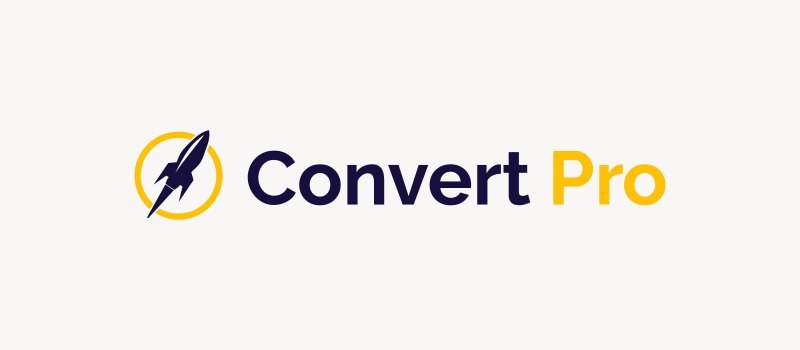



Rating: